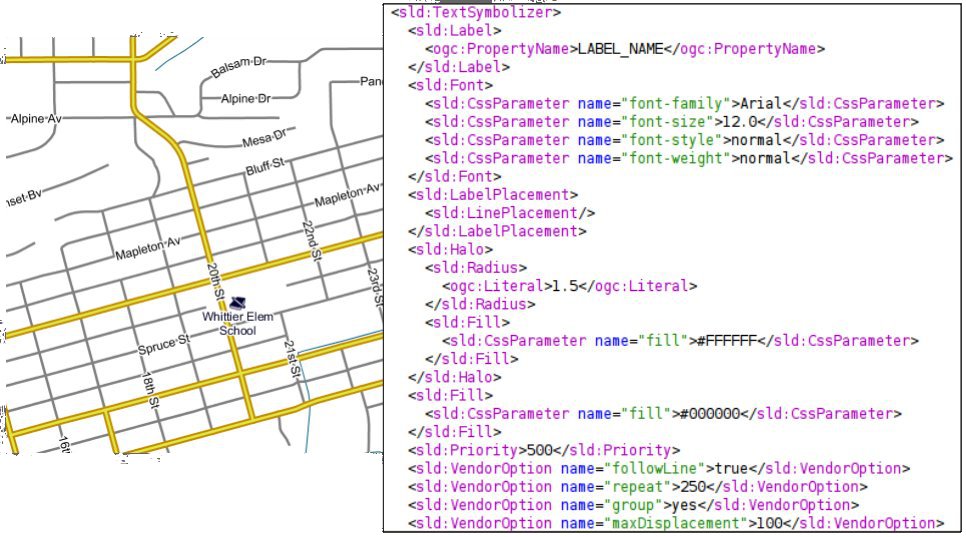Roads and labelling roads¶
From the Welcome Page navigate to in order to edit the mainrd SLD.
Note
You have to be logged in as Administrator in order to activate this function.
In the SLD Editor find the sld:TextSymbolizer associated to the ogc:PropertyName LABEL_NAME
Note
The style defines a
<Font>and an<Halo>in order to render the value of the propety LABEL_NAME for that layer. The interesting part is at the bottom where several<VendorOption>are specified. Those options are GeoServer specific and allows us to have better and nicer result by tweacking the label renderer behaviour.
| Option | Description | Type |
| followLine | The followLine option forces a label to follow the curve of the line. <VendorOption name="followLine">true</VendorOption>
To use this option place the following in your <LabelPlacement>
<LinePlacement/>
</LabelPlacement>
|
boolean |
| repeat | The repeat option determines how often GeoServer labels a line. Normally GeoServer would label each line only once, regardless of their length. Specify a positive value to make it draw the label every repeat pixels. <VendorOption name="repeat">100</VendorOption>
|
number |
| group | Sometimes you will have a set of related features that you only want a single label for. The grouping option groups all features with the same label text, then finds a representative geometry for the group. Roads data is an obvious example - you only want a single label for all of 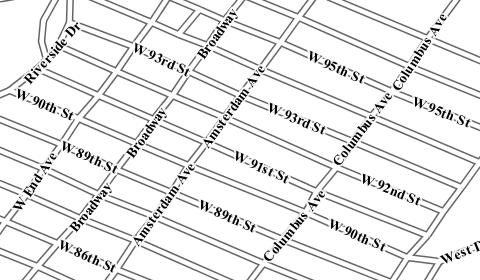
When the grouping option is off (default), grouping is not performed and each geometry is labeled (space permitting). 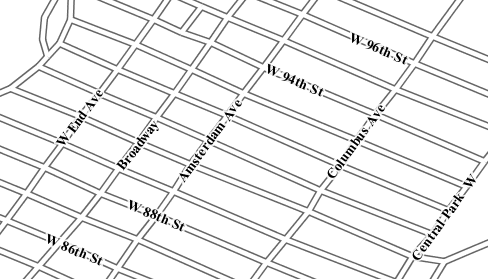
With the grouping option on, all the geometries with the same label are grouped together and the label position is determined from ALL the geometries.
<VendorOption name="group">yes</VendorOption>
Warning Watch out - you could group together two sets of features by accident. For example, you could create a single group for |
enum{yes/no} |
| maxDisplacement | The maxDisplacement option controls the displacement of the label along a line. Normally GeoServer would label a line at its center point only, provided the location is not busy with another label, and not label it at all otherwise. When set, the labeller will search for another location within maxDisplacement pixels from the pre-computed label point. When used in conjunction with repeat, the value for maxDisplacement should always be lower than the value for repeat. <VendorOption name="maxDisplacement">10</VendorOption>
|
number |
Another important thing to notice in this style is the road casing, that is, the fact each road segment is painted by two overlapping strokes of different color and size.
Placing the strokes in the two separate feature type styles is crucial:
- with the symbolizers in two separate FeatureTypeStyle element all roads are painted with the large stroke, and then again with the thin, lighter one.
- if instead the two symbolizers were placed in the same FeatureTypeStyle element the result would be different, and not pleasing to see, since the renderer would take the first road, paint with the large and thin strokes in sequence, then move to the next one and repeat until the end
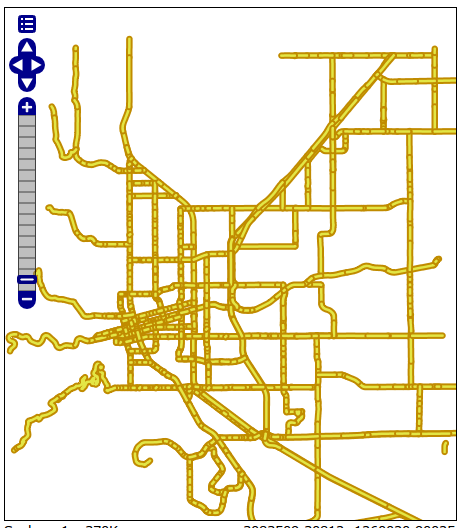
Road casing with a single FeatureTypeStyle element