Processing with GDAL¶
In the Adding a GeoTiff section, a GeoTIFF file has been added to geoserver as is. However, it’s common practice to do a preliminar analysis on the available data and, if needed, optimize it since configuring big datasets without proper pre-processing, may result in low performance when accessing them. In this section, instructions about how to do data optimization will be provided by introducing some FWTools Utilities.
gdalinfo¶
This utility allows to get several info from the GDAL library, for instance, specific Driver capabilities and input Datasets/Files properties.
gdalinfo - Getting Drivers Capabilities¶
Being GeoTIFF a widely adopted geospatial format, it’s useful to get information about the GDAL GeoTIFF’s Driver capabilities using the command:
gdalinfo --format GTIFF
This is only a trimmed down version of a typical output:
Format Details:
Short Name: GTiff
Long Name: GeoTIFF
Extension: tif
Mime Type: image/tiff
Help Topic: frmt_gtiff.html
Supports: Create() - Create writeable dataset.
Supports: CreateCopy() - Create dataset by copying another.
Supports: Virtual IO - eg. /vsimem/
Creation Datatypes: Byte UInt16 Int16 UInt32 Int32 Float32 Float64 CInt16 CInt32 CFloat32 CFloat64
<CreationOptionList>
<Option name="COMPRESS" type="string-select">
<Value>NONE</Value>
<Value>LZW</Value>
<Value>PACKBITS</Value>
<Value>JPEG</Value>
<Value>CCITTRLE</Value>
<Value>CCITTFAX3</Value>
<Value>CCITTFAX4</Value>
<Value>DEFLATE</Value>
</Option>
<Option name="PREDICTOR" type="int" description="Predictor Type" />
<Option name="JPEG_QUALITY" type="int" description="JPEG quality 1-100" default="75"/>
<Option name="ZLEVEL" type="int" description="DEFLATE compression level 1-9" default="6" />
<Option name="LZMA_PRESET" type="int" description="LZMA compression level 0(fast)-9(slow)" default="6" />
<Option name="NBITS" type="int" description="BITS for sub-byte files (1-7), sub-uint16 (9-15), sub-uint32 (17-31)" />
<Option name="INTERLEAVE" type="string-select" default="PIXEL">
<Value>BAND</Value>
<Value>PIXEL</Value>
</Option>
<Option name="TILED" type="boolean" description="Switch to tiled format"/>
<Option name="TFW" type="boolean" description="Write out world file"/>
<Option name="RPB" type="boolean" description="Write out .RPB (RPC) file" />
<Option name="BLOCKXSIZE" type="int" description="Tile Width"/>
<Option name="BLOCKYSIZE" type="int" description="Tile/Strip Height"/>
<Option name="PHOTOMETRIC" type="string-select">
<Value>MINISBLACK</Value>
<Value>MINISWHITE</Value>
<Value>PALETTE</Value>
<Value>RGB</Value>
<Value>CMYK</Value>
<Value>YCBCR</Value>
<Value>CIELAB</Value>
<Value>ICCLAB</Value>
<Value>ITULAB</Value>
</Option>
<Option name="SPARSE_OK" type="boolean" description="Can newly created files have missing blocks?" default="FALSE" />
<Option name="ALPHA" type="boolean" description="Mark first extrasample as being alpha" />
<Option name="PROFILE" type="string-select" default="GDALGeoTIFF">
<Value>GDALGeoTIFF</Value>
<Value>GeoTIFF</Value>
<Value>BASELINE</Value>
</Option>
<Option name="PIXELTYPE" type="string-select">
<Value>DEFAULT</Value>
<Value>SIGNEDBYTE</Value>
</Option>
<Option name="BIGTIFF" type="string-select" description="Force creation of BigTIFF file">
<Value>YES</Value>
<Value>NO</Value>
<Value>IF_NEEDED</Value>
<Value>IF_SAFER</Value>
</Option>
<Option name="ENDIANNESS" type="string-select" default="NATIVE" description="Force endianness of created file. For DEBUG purpose mostly">
<Value>NATIVE</Value>
<Value>INVERTED</Value>
<Value>LITTLE</Value>
<Value>BIG</Value>
</Option>
<Option name="COPY_SRC_OVERVIEWS" type="boolean" default="NO" description="Force copy of overviews of source dataset (CreateCopy())" />
</CreationOptionList>
- From the above list of create options it’s possible to determine the main GeoTIFF Driver’s writing capabilities:
- COMPRESS: customize the compression to be used when writing output data
- JPEG_QUALITY: specify a quality factor to be used by the JPEG compression
- TILED: When set to YES it allows to tile output data
- BLOCKXSIZE, BLOCKYZISE: Specify the Tile dimension width and Tile dimension height
- PHOTOMETRIC: Specify the photometric interpretation of the data
- PROFILE: Specify the GeoTIFF profile to be used (some profiles only support a minimal set of TIFF Tags while some others provide a wider range of Tags)
- BIGTIFF: Specify when to write data as BigTIFF (A TIFF format which allows to break the 4GB Offset boundary)
gdalinfo - Getting Dataset/File Properties¶
The following instructions allow you to get information about the sample dataset previously configured in GeoServer.
Run:
cd /home/unredd/Desktop/workshop/data/user_data/aerial gdalinfo 13tde815295_200803_0x6000m_cl.tif
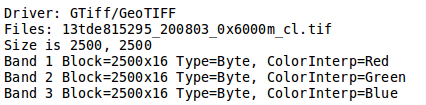
Part of the gdalinfo output on a sample dataset
Check the Block info as well as the Overviews info if present.
- Block: It represents the internal tiling. Notice that the sample dataset has tiles made of 16 rows having width equals to the full image width.
- Overviews: It provides information about the underlying overviews. Notice that the sample dataset doesn’t have overviews since the Overviews property is totally missing from the gdalinfo output.
gdal_translate¶
This utility allows to convert a dataset to a different format by allowing a wide set of parameters to customize the conversion.
Running the command:
gdal_translate
allows to get the list of supported parameters as well as the supported output formats:
Usage: gdal_translate [--help-general]
[-ot {Byte/Int16/UInt16/UInt32/Int32/Float32/Float64/
CInt16/CInt32/CFloat32/CFloat64}] [-strict]
[-of format] [-b band] [-mask band] [-expand {gray|rgb|rgba}]
[-outsize xsize[%] ysize[%]]
[- unscale] [-scale [src_min src_max [dst_min dst_max]]]
[-srcwin xoff yoff xsize ysize] [-projwin ulx uly lrx lry]
[-a_srs srs_def] [-a_ullr ulx uly lrx lry] [-a_nodata value]
[-gcp pixel line easting northing [elevation]]*
[-mo "META-TAG=VALUE"]* [-q] [-sds]
[-co "NAME=VALUE"]* [-stats]
src_dataset dst_dataset
- Where the meaning of the main parameters is summarized below:
- -ot: allows to specify the output datatype (Make sure that the specified datatype is contained in the Creation Datatypes list of the Writing driver)
- -of: specify the desired output format (GTIFF is the default value)
- -b: allows to specify an input band to be written in the output file. (Use multiple -b option to specify more bands)
- -mask: allows to specify an input band to be write an output dataset mask band.
- -expand: allows to expose a dataset with 1 band with a color table as a dataset with 3 (rgb) or 4 (rgba) bands. The (gray) value allows to expand a dataset with a color table containing only gray levels to a gray indexed dataset.
- -outsize: allows to set the size of the output file in terms of pixels and lines unless the % sign is attached in which case it’s as a fraction of the input image size.
- -unscale: allows to apply the scale/offset metadata for the bands to convert from scaled values to unscaled ones.
- -scale: allows to rescale the input pixels values from the range src_min to src_max to the range dst_min to dst_max. (If omitted the output range is 0 to 255. If omitted the input range is automatically computed from the source data).
- -srcwin: allows to select a subwindow from the source image in terms of xoffset, yoffset, width and height
- -projwin: allows to select a subwindow from the source image by specifying the corners given in georeferenced coordinates.
- -a_srs: allows to override the projection for the output file. The srs_def may be any of the usual GDAL/OGR forms, complete WKT, PROJ.4, EPSG:n or a file containing the WKT.
- -a_ullr: allows to assign/override the georeferenced bounds of the output file.
- -a_nodata: allows to assign a specified nodata value to output bands.
- -co: allows to set a creation option in the form “NAME=VALUE” to the output format driver. (Multiple -co options may be listed.)
- -stats: allows to get statistics (min, max, mean, stdDev) for each band
- src_dataset: is the source dataset name. It can be either file name, URL of data source or subdataset name for multi*-dataset files.
- dst_dataset: is the destination file name.
gdal_translate - Tiling the sample dataset¶
The following steps provide instructions to tile the sample dataset previously configured in GeoServer, by using the GeoTiff driver.
Create a directory to store the converted data:
cd /home/unredd/Desktop/workshop/data/user_data mkdir retiled
Convert the input sample data to an output file having tiling set to 512x512. Run:
gdal_translate -co "TILED=YES" -co "BLOCKXSIZE=512" -co "BLOCKYSIZE=512" aerial/13tde815295_200803_0x6000m_cl.tif retiled/13tde815295_200803_0x6000m_cl.tif
Optionally, check that the output dataset have been successfully tiled, by running the command:
gdalinfo retiled/13tde815295_200803_0x6000m_cl.tif
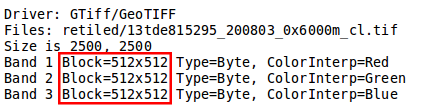
Part of the gdalinfo output on the tiled dataset. Notice the Block value now is 512x512
gdaladdo¶
This utility allows to add overviews to a dataset. The following steps provide instructions to add overviews to the tiled sample dataset.
Running the command:
gdaladdo
allows to get the list of supported parameters:
Usage: gdaladdo [-r {nearest,average,gauss,average_mp,average_magphase,mode}]
[-ro] [--help-general] filename levels
- Where the meaning of the main parameters is summarized below:
- -r: allows to specify the resampling algorithm (Nearest is the default value)
- -ro: allows to open the dataset in read-only mode, in order to generate external overview (for GeoTIFF especially)
- filename: represents the file to build overviews for.
- levels: allows to specify a list of overview levels to build.
gdaladdo - Adding overviews to the sample dataset¶
Run:
cd /home/unredd/Desktop/workshop/data/user_data/retiled gdaladdo -r average 13tde815295_200803_0x6000m_cl.tif 2 4 8 16 32
to add 5 levels of overviews having 2,4,8,16,32 subsampling factors applied to the original image resolution respectively.
Optionally, check that the overviews have been added to the dataset, by running the command:
gdalinfo 13tde815295_200803_0x6000m_cl.tif
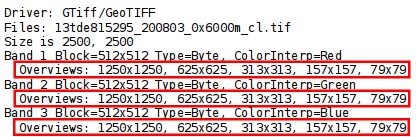
Part of the gdalinfo output on the tiled dataset with overviews. Notice the Overviews properties
Process in bulk¶
Instead of manually repeating these 2 steps (retile + add overviews) for each file, we can invoke a few commands to get it automated.
Run:
cd /home/unredd/Desktop/workshop/data/user_data mkdir optimized cd aerial for i in `find *.tif`; do gdal_translate -CO "TILED=YES" -CO "BLOCKXSIZE=512" -CO "BLOCKYSIZE=512" $i ../optimized/$i; gdaladdo -r average ../optimized/$i 2 4 8 16 32; done
You should see a list of run like this:
... Input file size is 2500, 2500 0...10...20...30...40...50...60...70...80...90...100 - done. 0...10...20...30...40...50...60...70...80...90...100 - done. Input file size is 2500, 2500 0...10...20...30...40...50...60...70...80...90...100 - done. 0...10...20...30...40...50...60...70...80...90...100 - done. Input file size is 2500, 2500 0...10...20...30...40...50...60...70...80...90...100 - done. 0...10...20...30...40...50...60...70...80...90...100 - done. ...
Warning
This process can take some seconds.
At this point optimized datasets have been prepared and they are ready to be served by GeoServer as an ImageMosaic.
gdalwarp¶
This utility allows to warp and reproject a dataset. The following steps provide instructions to reproject the aerial dataset (which has “EPSG:26913” coordinate reference system) to WGS84 (“EPSG:4326”).
Running the command:
gdalwarp
allows to get the list of supported parameters:
Usage: gdalwarp [--help-general] [--formats]
[-s_srs srs_def] [-t_srs srs_def] [-to "NAME=VALUE"]
[-order n | -tps | -rpc | -geoloc] [-et err_threshold]
[-refine_gcps tolerance [minimum_gcps]]
[-te xmin ymin xmax ymax] [-tr xres yres] [-tap] [-ts width height]
[-wo "NAME=VALUE"] [-ot Byte/Int16/...] [-wt Byte/Int16]
[-srcnodata "value [value...]"] [-dstnodata "value [value...]"] -dstalpha
[-r resampling_method] [-wm memory_in_mb] [-multi] [-q]
[-cutline datasource] [-cl layer] [-cwhere expression]
[-csql statement] [-cblend dist_in_pixels] [-crop_to_cutline]
[-of format] [-co "NAME=VALUE"]* [-overwrite]
srcfile* dstfile
- Where the meaning of the main parameters is summarized below:
- -s_srs: allows to specify the source coordinate reference system
- -t_srs: allows to specify the target coordinate reference system
- -te: allows to set georeferenced extents (expressed in target CRS) of the output
- -tr: allows to specify the output resolution (expressed in target georeferenced units)
- -ts: allows to specify the output size in pixel and lines.
- -r: allows to specify the resampling method (one of near, bilinear, cubic, cubicspline and lanczos)
- -srcnodata: allows to specify band values to be excluded from interpolation.
- -dstnodata: allows to specify nodata values on output file.
- -wm: allows to specify the amount of memory (expressed in megabytes) used by the warping API for caching.
gdalwarp - Reprojecting sample dataset to WGS84¶
Run:
cd /home/unredd/Desktop/workshop/data/user_data/retiled gdalwarp -t_srs "EPSG:4326" -co "TILED=YES" 13tde815295_200803_0x6000m_cl.tif 13tde815295_200803_0x6000m_cl_warped.tif
to reproject the specified aerial dataset to WGS84 coordinate reference system.
Optionally, check that reprojection has been successfull, by running the command:
gdalinfo 13tde815295_200803_0x6000m_cl_warped.tif
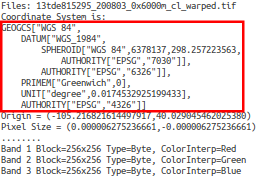
Part of the gdalinfo output on the warped dataset. Notice the updated Coordinate System property
In the next section, instructions to configure an ImageMosaic will be provided.



