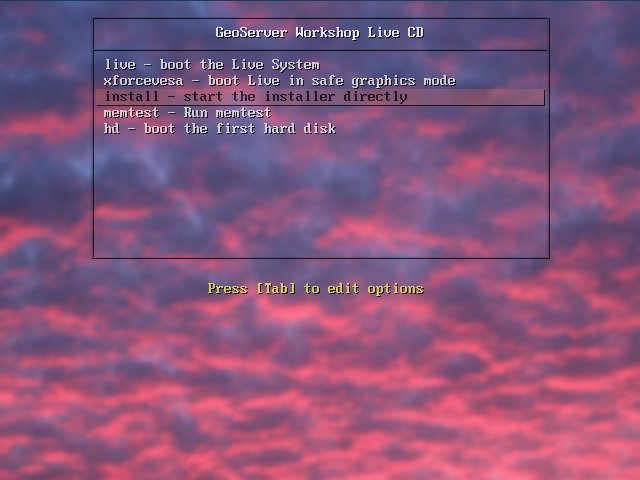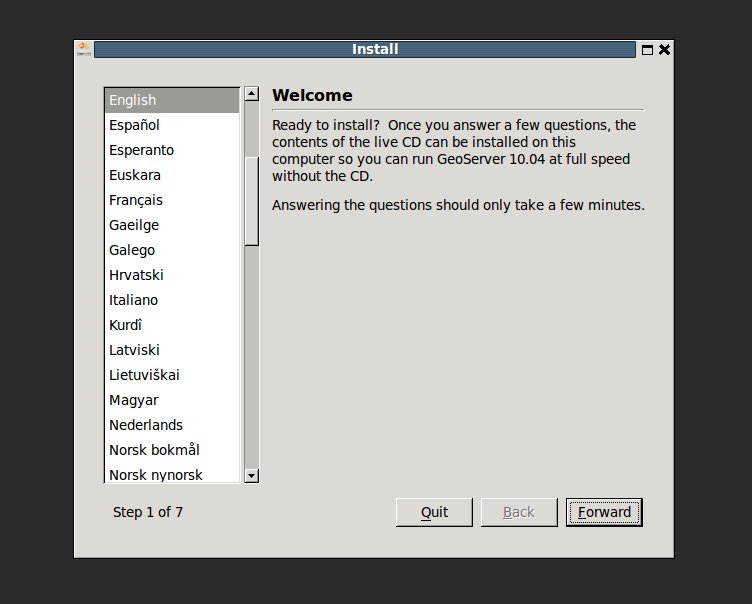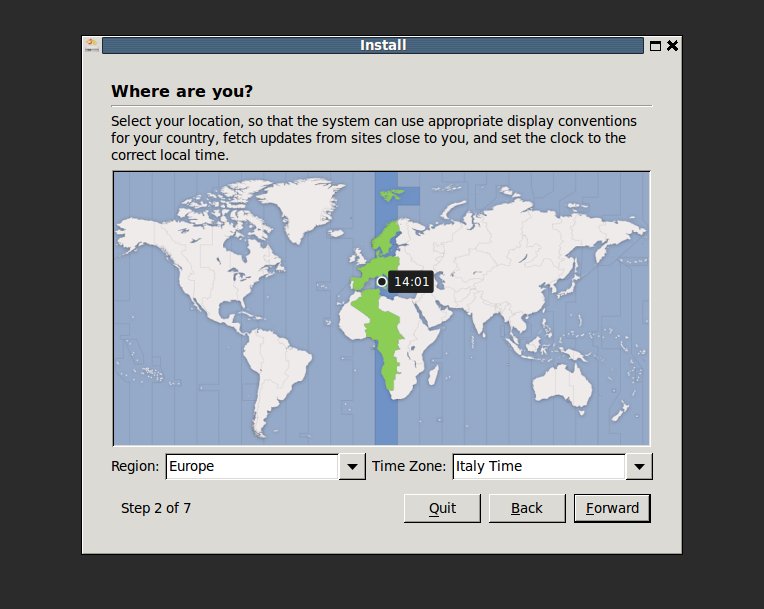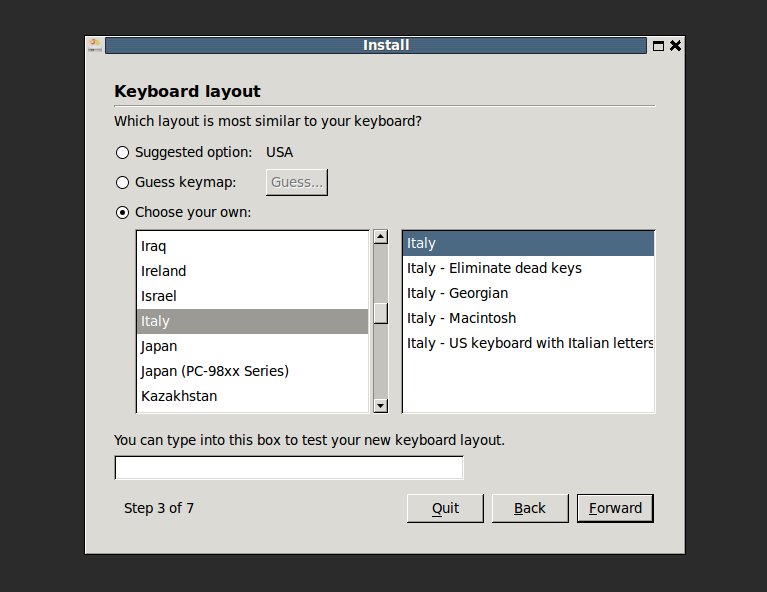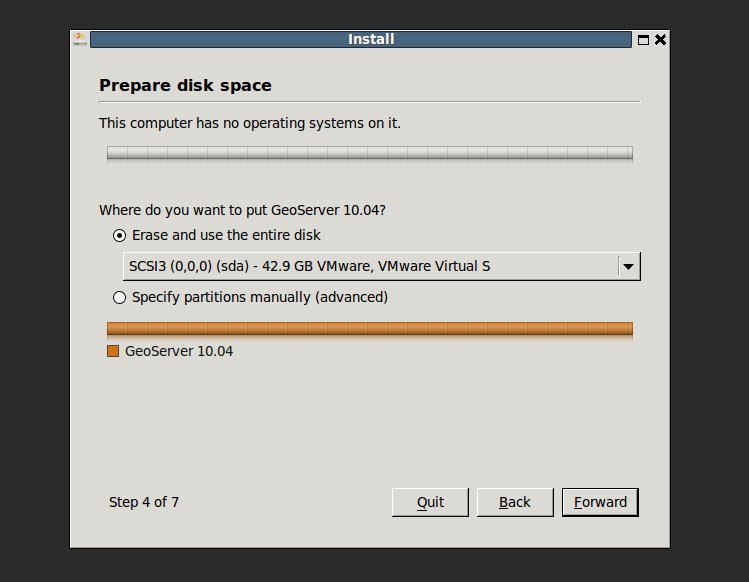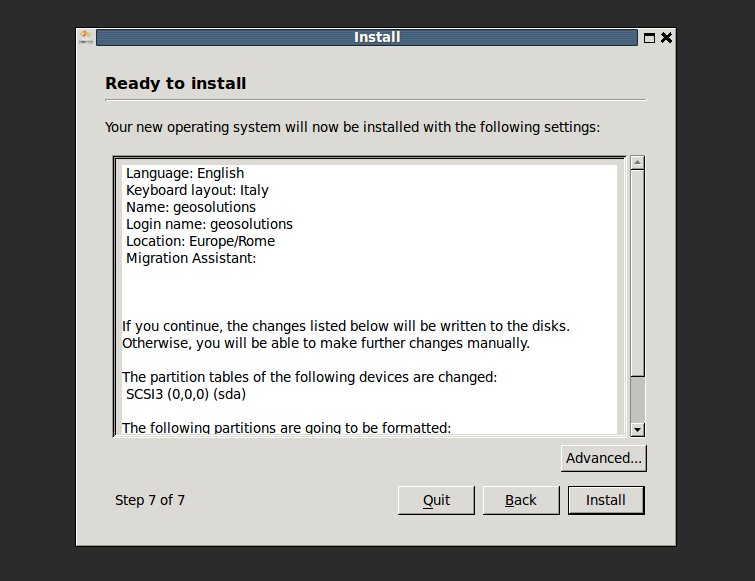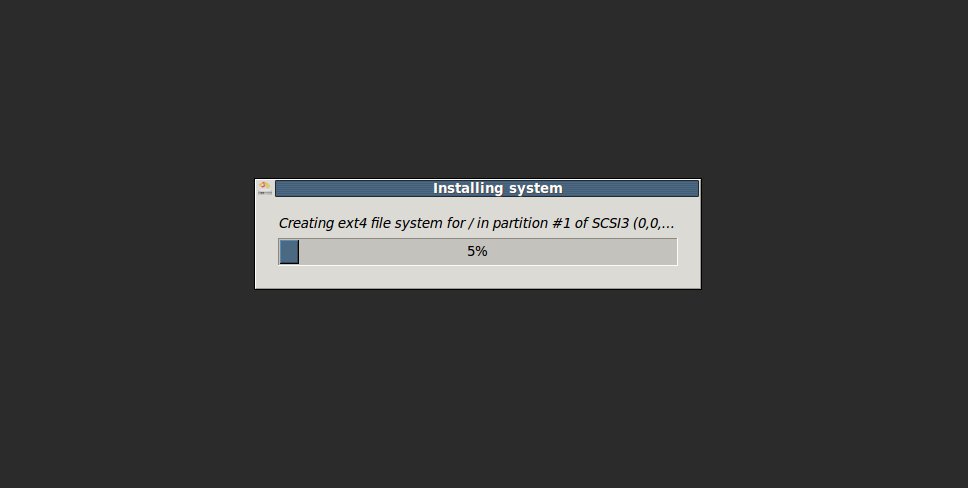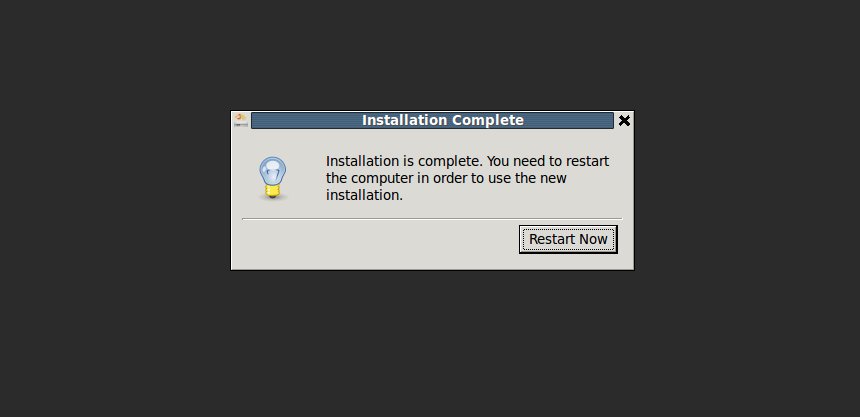Installing the LiveDVD on the system¶
In order to increase the system performaces and, in case of live DVD, to have your work persisted for a later session, it is worth to install the LiveDVD on the system. It can be done either by installing the operating system on your local machine or on a Virtual Machine (VM) such as VMWare or VirtualBox.
Note
In order to work smoothly and without issues with GeoServer it is recommended to make the
GEOSERVER_DATA_DIRpoint to a folder on the persistent storage (see next section).
Follow the instruction in the previous section in order to start the LiveDVD.
Note
Configuring a brand new VM compatible with Ubuntu, and attaching the LiveDVD to it, also allows you to install the workshop on a virtual environment.
Once you get the LiveDVD boot screen as shown below, type install and press ENTER
Choose your language and click Continue on the Welcome screen.
Choose your time-zone and click Continue on the Where are you? screen.
Choose your keyboard layout and click Continue on the Keyboard screen.
Select the partition where to install the system and click Forward on the Prepare disk space screen.
Note
We suggest to not modify the configuration proposed here unless you are an advanced user and know exactly what you are doing.
Select the username and password and the hostname, then click on Forward.
Warning
This course envisages the use of a
username:unredd with apassword: unredd. You can choose anyhostname.Check the summary and click Install.
Wait for installation to finish and then restart the system. Remember to remove the LiveDVD from the DVD-ROM before restarting the computer or VM.
Note
The OS user name and password to use for this workshop are:
- username: unredd
- password: unredd
Note
For each installed application on the system we used the user unredd with password unredd.
At this point you should have a fully functional environment to run GeoServer, GIS tools and clients on your dataset.